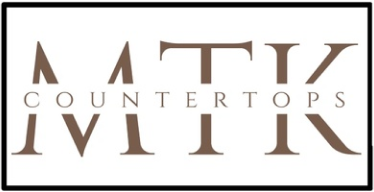WELCOME TO OUR LIVE INVENTORY
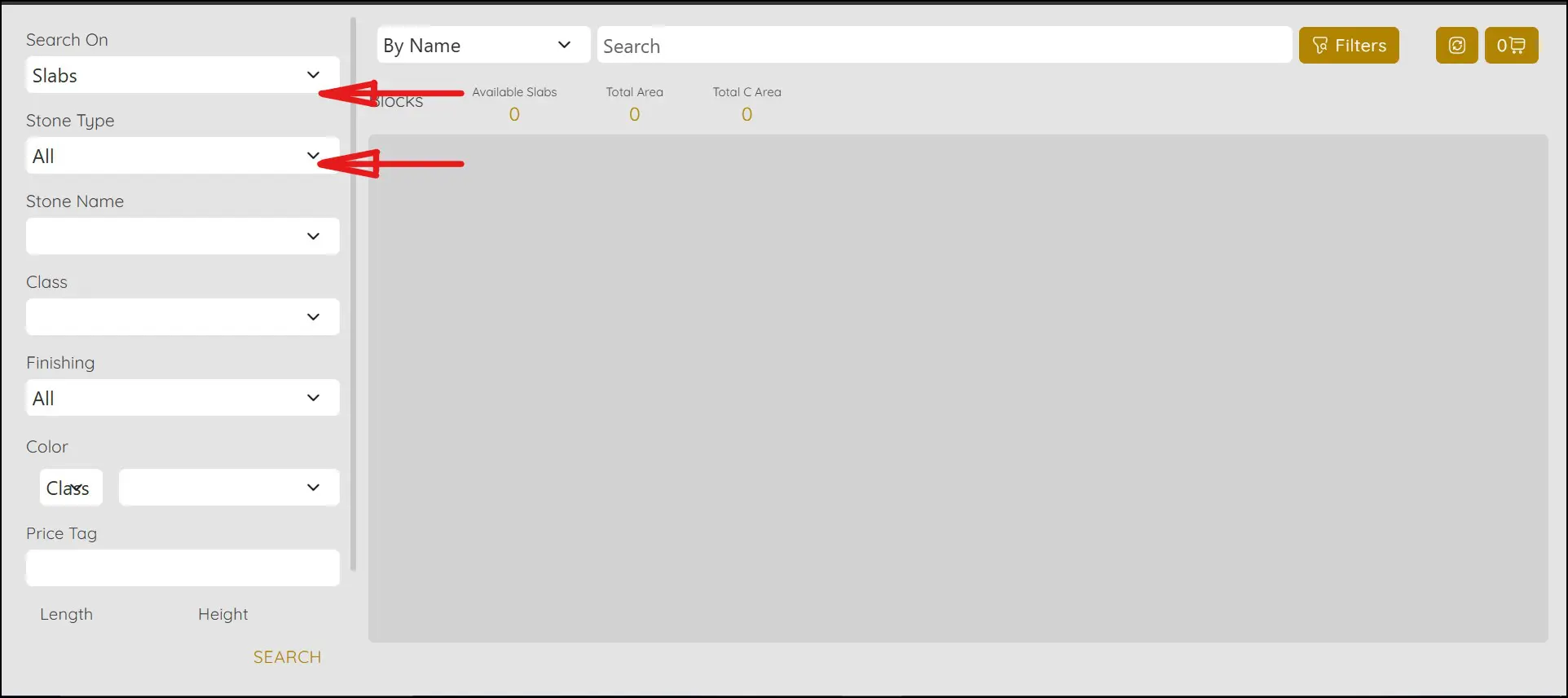
Starting your Search
Depending on the type of project you are working on select either "Slabs", "Remnants", or "Slabs & Remnants" from the dropdown menu. If you are looking for material for a smaller project such as a vanity, wetbar or tabletop you can select "Remnants" in the first dropdown and "All" in the second dropdown this will open up all available remnant material that will range in size.
If your project is larger, such as a full kitchen, custom large vanity, full oversize island you may need a full slab. In this case you can select "Slabs" and "All" this will open all available full slab material.
If you are simply viewing the inventory to get an idea of what type of material would work for your space, you can select "Slabs & Remnants" and "All", this will pull up all available material and you can search through it all to get an idea of coloring, veining, pattern movement etc..
***Keep in mind the images you view onscreen and the material in real world lighting can differ, its a good idea to schedule an appointment and view the material first before making any final decisions***
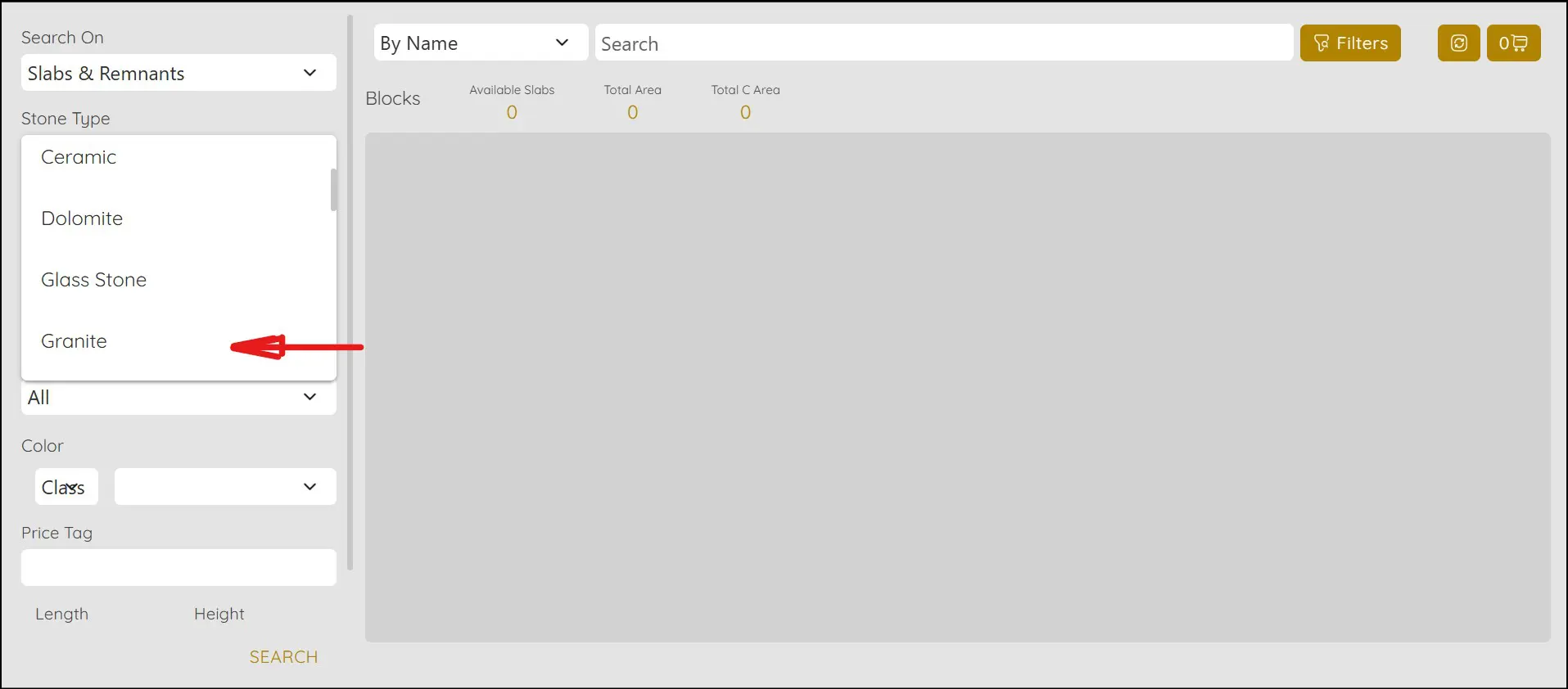
Refining your Search
You can further refine your search in the dropdown menus. If you are looking for specific material you can use the dropdown menu to refine your search criteria. If you would like to look for Quartz only, Granite only, Marble only etc. you can select it in the dropdown and the search will return only the material selected.
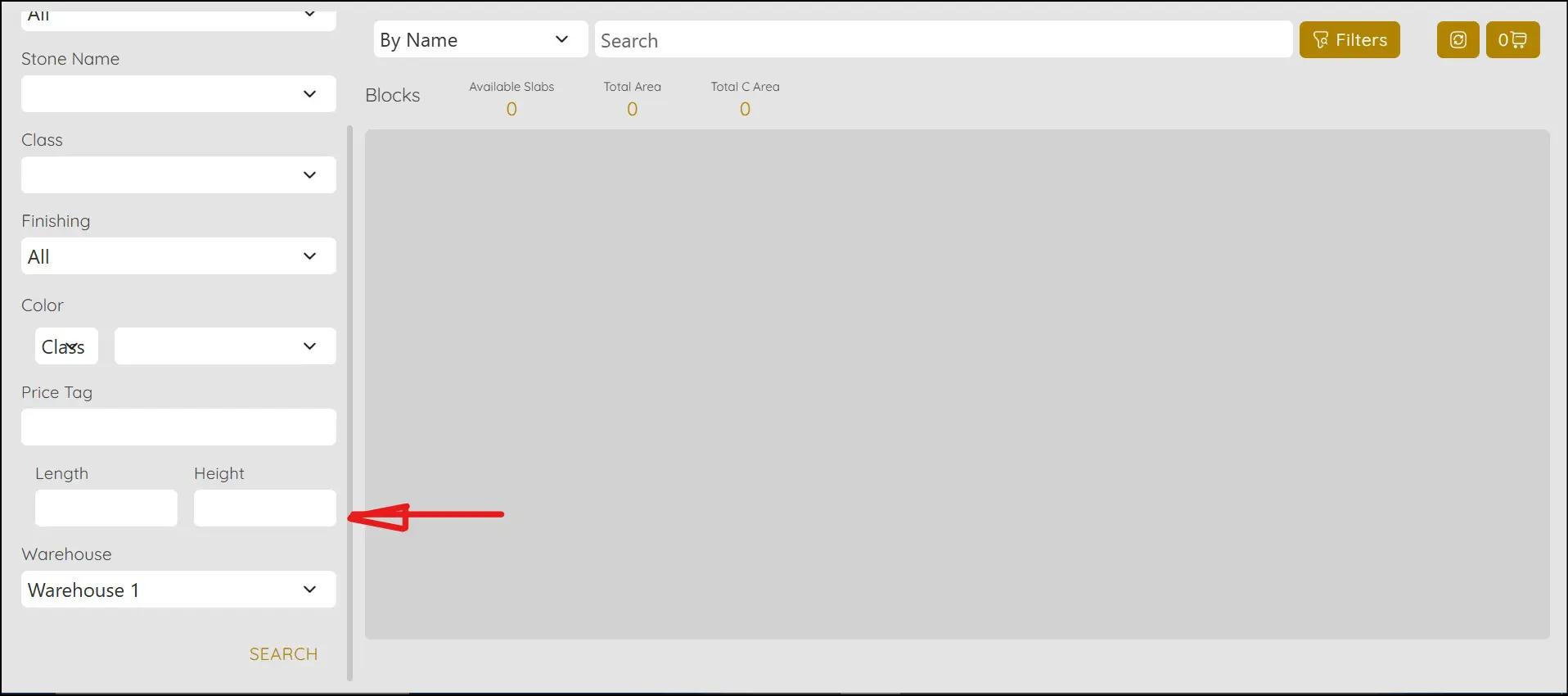
Entering specific dimensions for your project
You can set the parameters of your search by entering the dimensions needed for your project. Be sure to enter both a Length and Height or search will not return any entries. This function can eliminate the viewing of material that does not have the needed dimensions to work for your specific project.
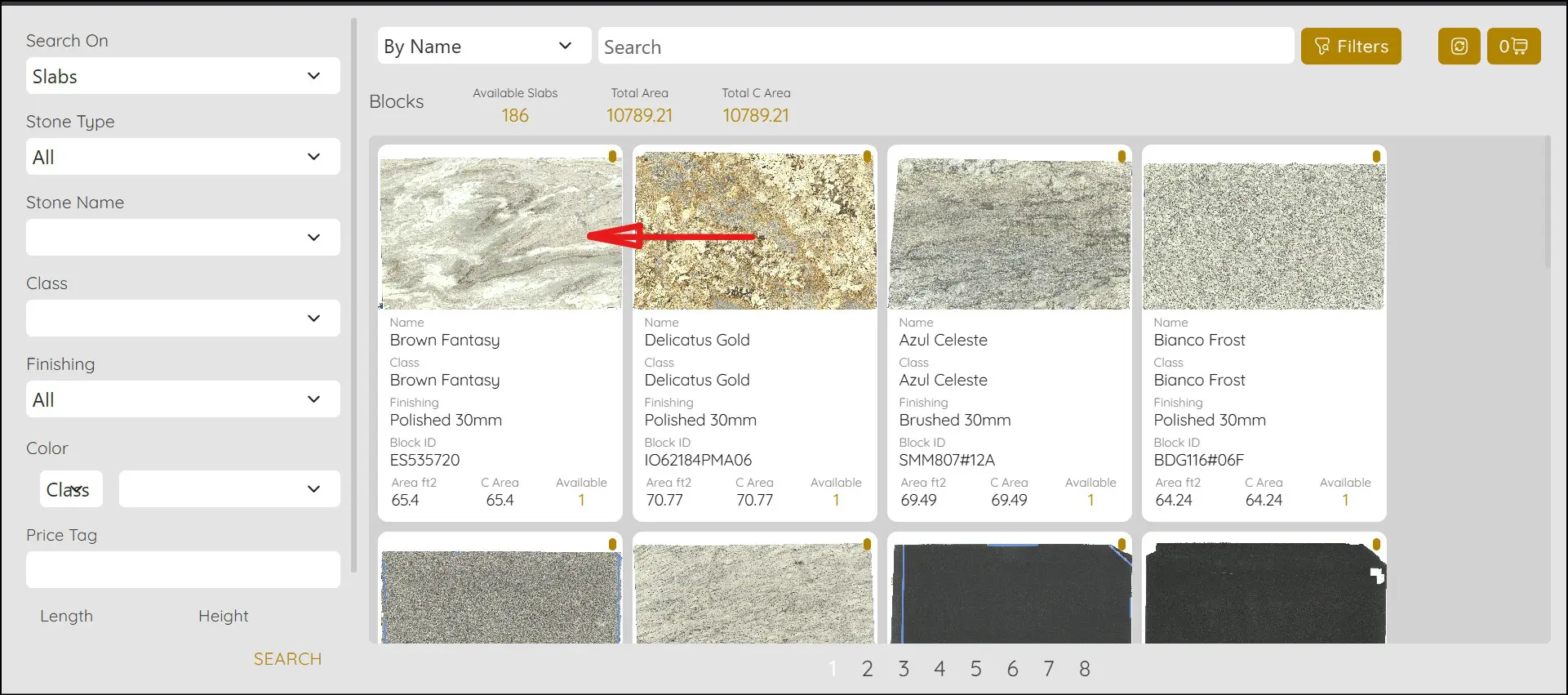
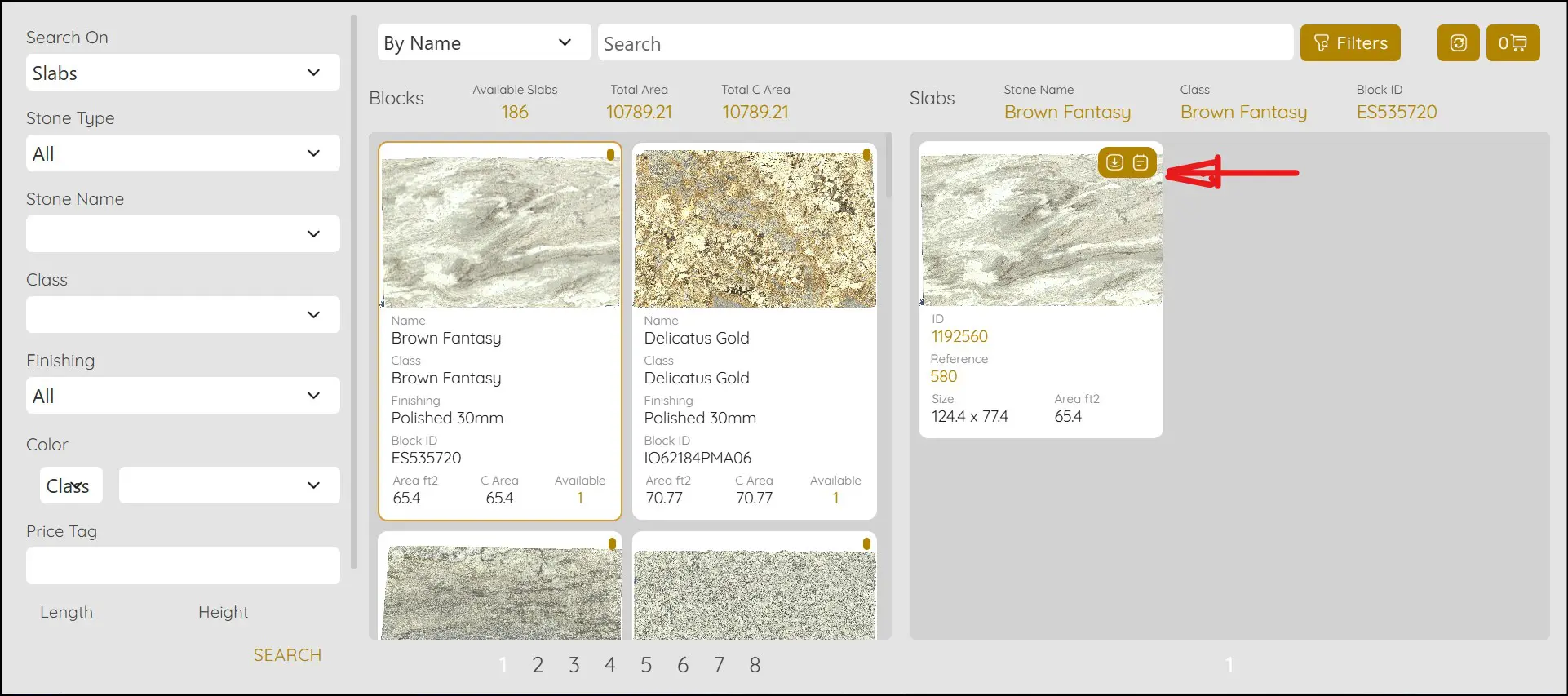
Making sure the Selection fits your Project
Once you find a material that you like, you can click on that material image and open up the material in the measuring tool. To do this click on the image of the material you like. This will open it up in an adjacent box. Click on the icon in the upper right corner and this will open the material in the material viewer.


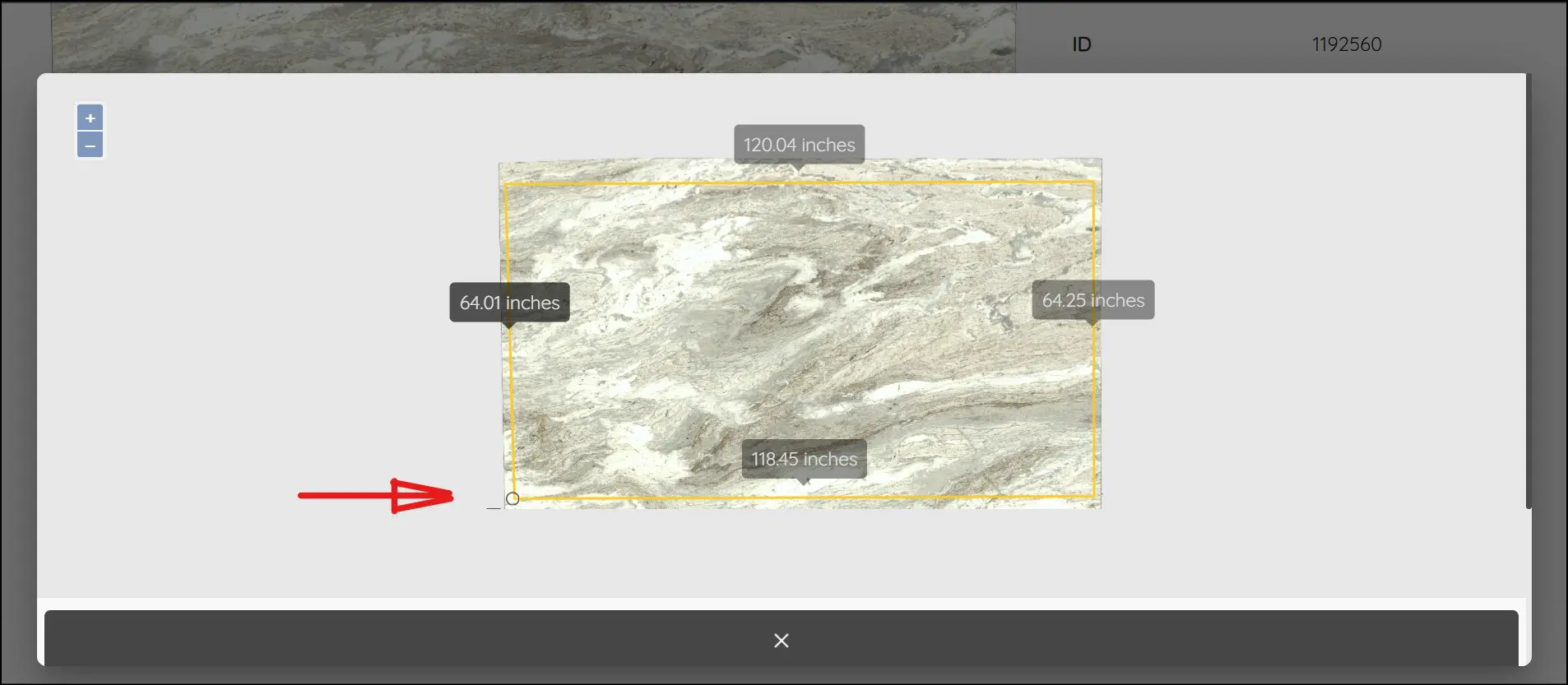
Laying out your specific project need
Now that the material is open in the viewer you can use the measuring function to make sure the piece you are viewing has the necessary dimesnions to fit your project. Start in one corner or at any point on the material. Click once, then drag to an endpoint, click again, then drag to the next endpoint repeat until you have completed the outline of the dimensions you need. When you arrive at the final endpoint double click and this will end the measuring function and give you the dimensions of all sides of the shape you have laid out.
To clear and start the measure over just click on the erase icon that looks like an eraser and says clear when you hover over it. Clicking on this will clear the dimensions and you can start over.
The material viewer opens a new page, to go back to the material selector either close the material viewer page that was opened or on the open tabs area of browser click on the previous tab.
***If you have found a material you like and want to put a hold on it or view it please make a note of the ID# and use the form below to send us an email.***
We would love to hear from you.
845.236.3660 • www.MTKcountertops.com